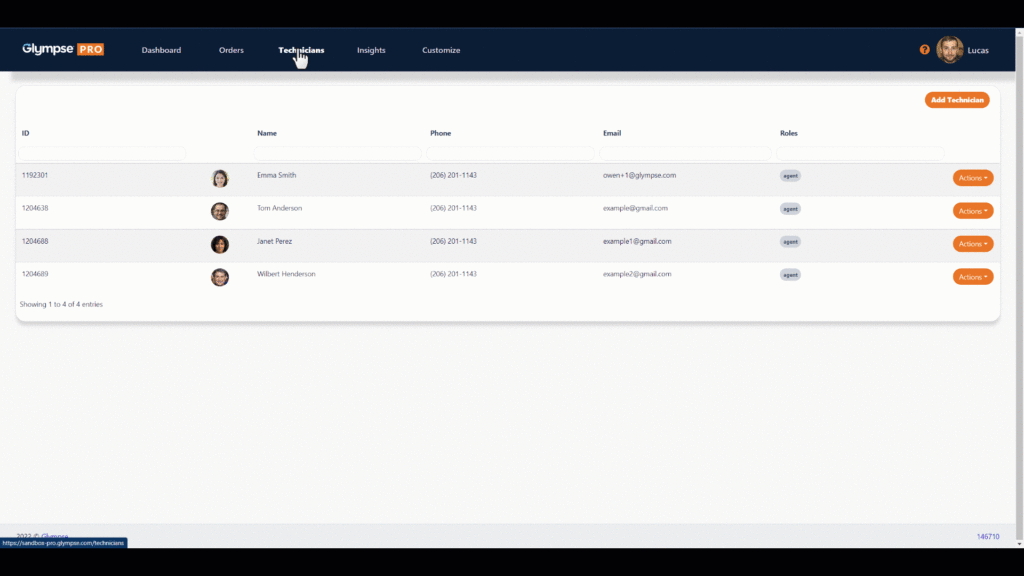- Login to Glympse PRO
- In the left navigation tabs, click on “Technicians”
- Next, navigate to the “Add Technician” button
- Fill in the necessary information
Email will be used as the username of the technician
You can change email after creating user, but will not change the username - Add a profile picture of the technician, an avatar graphic or your company logo by clicking on the “Browse” button
Add photo, graphic or logo - When satisfied, click “Add Technician”
Be sure to notify your employees about Glympse PRO before you add them to the system so they do not think that the notification they receive is SPAM. Have your employees click on the link they received via text message and have them follow the instructions. Lastly, have them download the Glympse PRO app from either the Apple App Store for iPhones or Google Play Store for Android phones.
If your employees deleted or didn’t receive the invite, you can easily resend the invite by heading to the “technicians” tab and clicking on “actions” on the desired technician. In the drop down menu, click on “re-invite technician” to send the text invitation again.