On May 26, 2023, several feature updates and enhancements to Glympse PRO were released. Below you will find more information regarding each.
The new and enhanced features include:
- Confirmation Picture “Label”
- Mass-Delete for Technicians
- External Feedback Review Link
Confirmation Picture “Label”
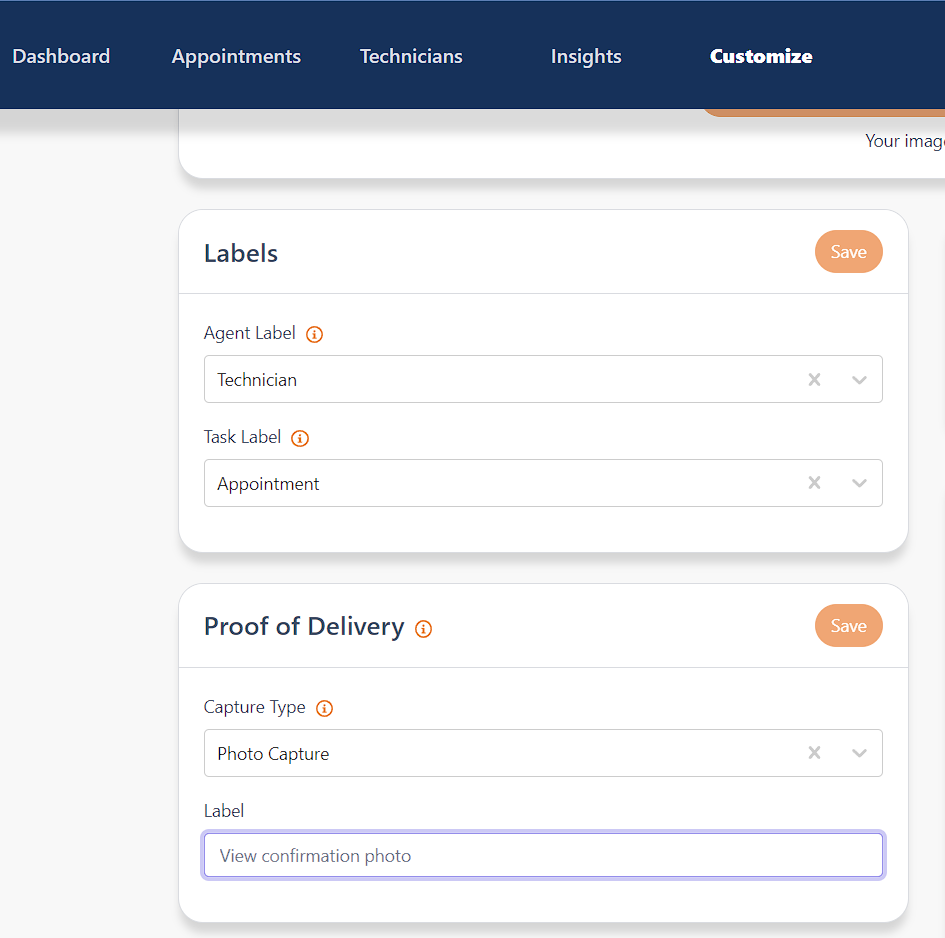
Admins now have the ability to customize the wording associated with the “proof of completion” link.
- Click on “customize” tab
- Scroll down to “Proof of delivery”
- Select your desired “Capture Type”
- Under “Label”, type in the wording you want your customers to see to view their “proof of completion”
Mass-delete for technicians
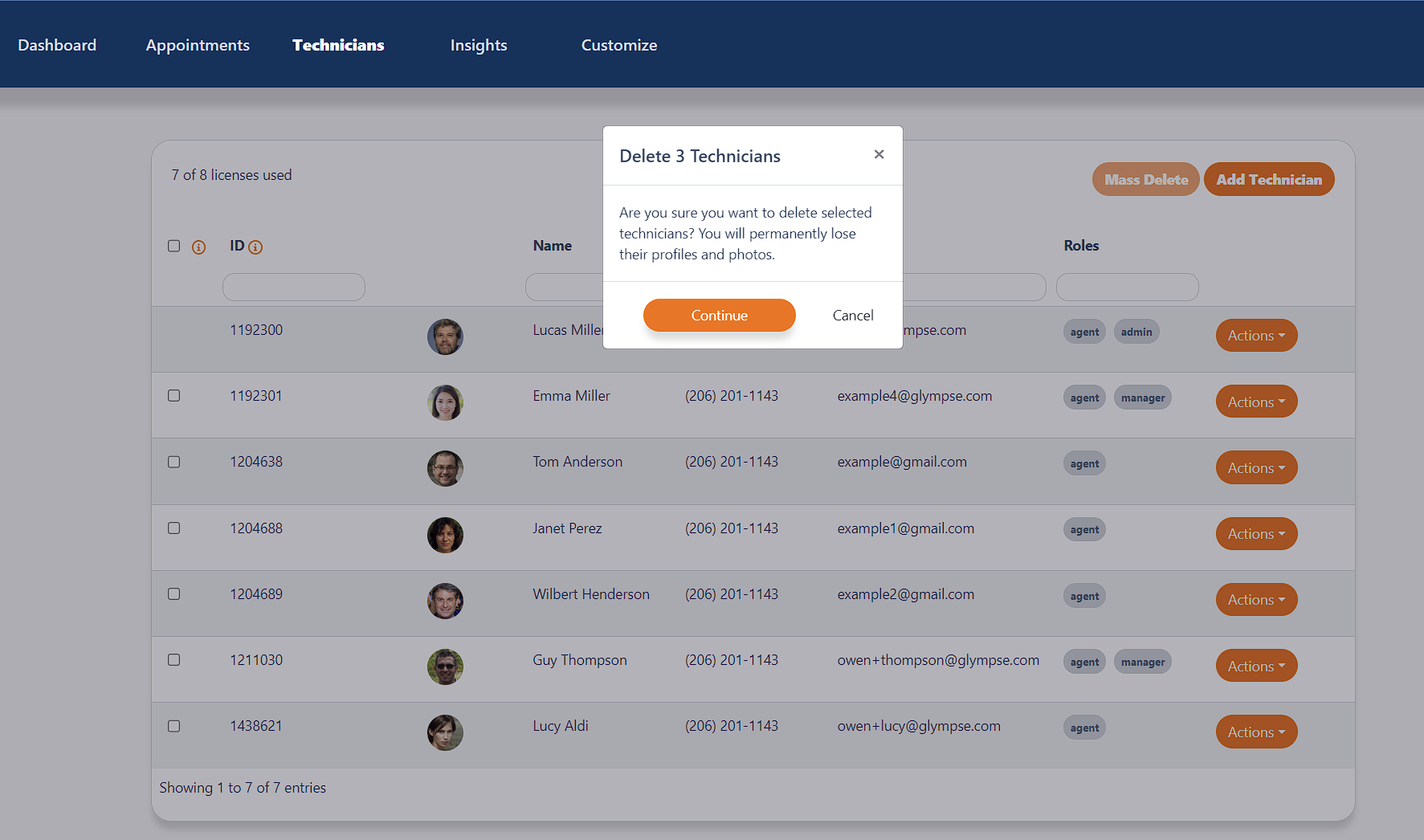
Our customers expressed the importance of being able to delete multiple technicians due to seasonal workers or jobs with quick turnovers. With the May/June update, admins and managers can quickly delete multiple technicians in a few clicks.
- Click on “customize” tab
- Scroll down to “Mass-delete Technicians” and make sure the feature is enabled
- Click on “technicians” tab
- Check mark each technician you would like to delete
- Click on “Mass Delete” to confirm your decision
External Feedback Review Link
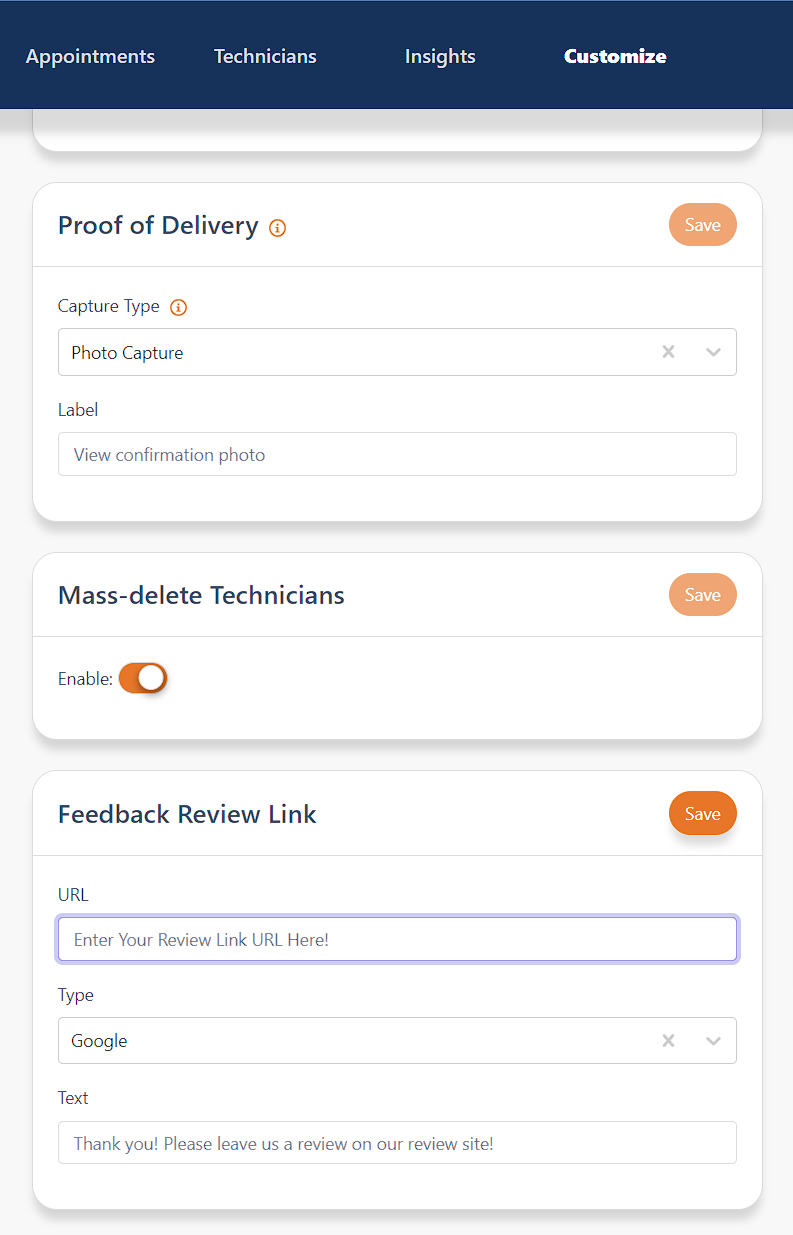
If enabled, when a customer provides feedback that is 4 stars or above, they will be automatically prompted to leave feedback on your preferred external review website such as Google, Yelp, or Angie’s List.
You will need to have your “Review Link URL” prepared to start this process from your review website of choice. If you don’t have this already, please follow the tutorial from the respective review website:
- Google: Get Google reviews – Google Business Profile Help
- Yelp: How to Link Directly to your Yelp Review Page
- Angie’s List: Angie’s List Leave Review Link Setup Guide
Once you have your review link ready, please follow the rest of these steps:
- Click on “customize” tab
- Scroll down to “Feedback Review Link”
- Paste your Review Link URL into the “URL” box
- Select the “Type” of review this URL will link to
- In the “text” section, type in what you would like the URL link to stay
To test this, scroll to the top of the “Customize” tab and select “Preview” to view each step in the customer journey. Click on each step until you reach the the feedback window.
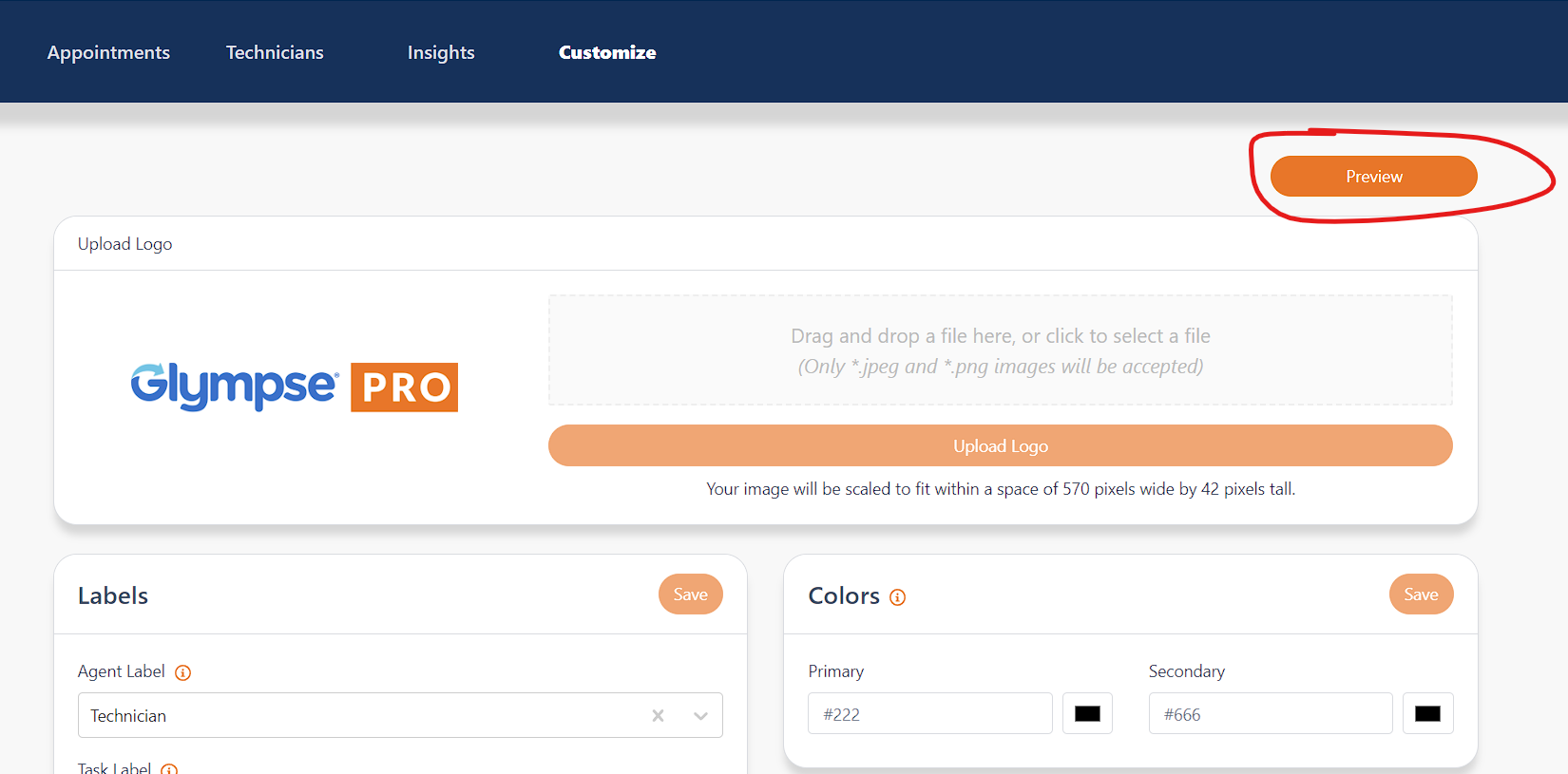
Note: Remember, the external feedback review link will only appear when a customer leaves at least a 4 star review. Any feedback below 4 stars will not show this window.
Our team is always looking for ways to improve our software to better match the needs of our users. If you have any suggestions or are experiencing issues, please contact prosupport@glympse.com.
