Glympse PRO is a solution for small businesses with on-location service appointments looking to provide their customers with better information about scheduled jobs. It provides your customers with a stress-free customer experience by automatically sharing and communicating the location of your technicians or drivers while they are on the way to your customers. Glympse PRO is best suited for small businesses and a staff size of up to 25 – with 1-10 technicians or drivers in the field.
If you haven’t already, register for an account via pro.glympse.com. Fill out the appropriate information then click “Register”. Once you have successfully registered for a Glympse PRO account, you will receive a verification email to activate your account. Open the email, accept the verification, and then follow the on-screen instructions. This is where you select your plan and fill in your billing information.
You will then have full access to Glympse PRO. If you do not verify your email and the verification email expires, you will have to re-register your account. Note that the verification link will expire after 4 hours. So, please complete this step promptly.
Note: When you register for a Glympse PRO account, you will automatically be marked as an “Admin”. As an “Admin”, you will have full access to Glympse PRO which includes viewing a live map of your employees, creating orders, adding admins/managers/technicians, viewing the “insights” tab, and customizing Glympse PRO.
To learn more about Glympse PRO roles, view our User “Roles” Explained article.
Once logged in, the home screen will be displayed. This home screen is where you can view “Dashboard”, “Orders”, “Technicians”, “Insights”, and “Customization”. To gain a full understanding of Glympse PRO, view our Introduction to Glympse PRO article on our website and here on the Support Site.
See below to help you gain a quick understanding of Glympse PRO, complete with what each tab means:
- Dashboard
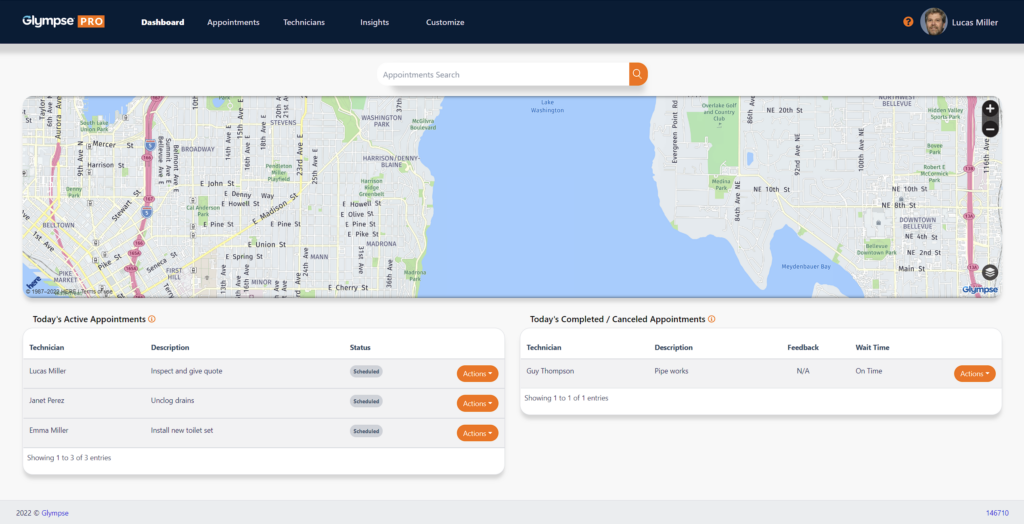
The Glympse PRO Dashboard provides you with key metrics on current and historical data around the overall daily activities, metrics, and statistics. Examples include data on your technicians’ total jobs completed, canceled jobs, promise time, location of the technician shared with the customer, and more.
The Dashboard updates automatically when new orders are added. The live map also updates automatically as your technicians are en route to their job or appointment.
- Insights

The “insights” tab is a great way to quickly view data collected and compiled by Glympse PRO. Important information such as deliveries completed, delivered canceled, customer feedback, and a graph of the average daily volume can all be viewed in this tab. You can view a detailed breakdown of each of the data insights by clicking on each insight.
Admins can also specify the data range by day/month/year and view performance of selected agents. The more you use Glympse PRO, the more important the “insights” tab will be for your business.
- Orders
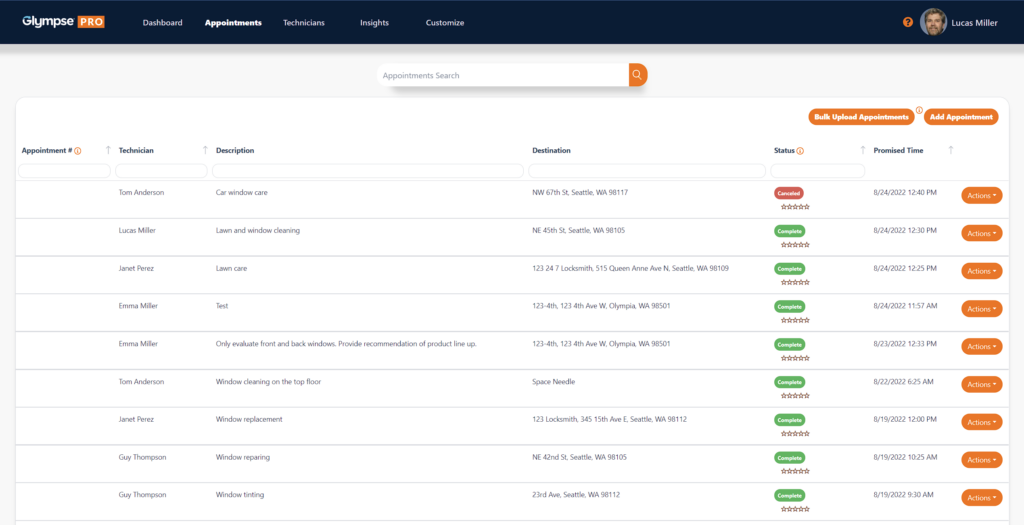
In the “Orders Tab”, you will find a full overview of all upcoming orders, scheduled orders and past orders. There is a filter capability at the top of the row to allow for easy data information filters and narrowing a search, such as an order description/number, name of a staff member, an order description, etc. To learn more on how to “Create An Order” or learn about “The Order Process”, click on the accompanying links.
- Technicians
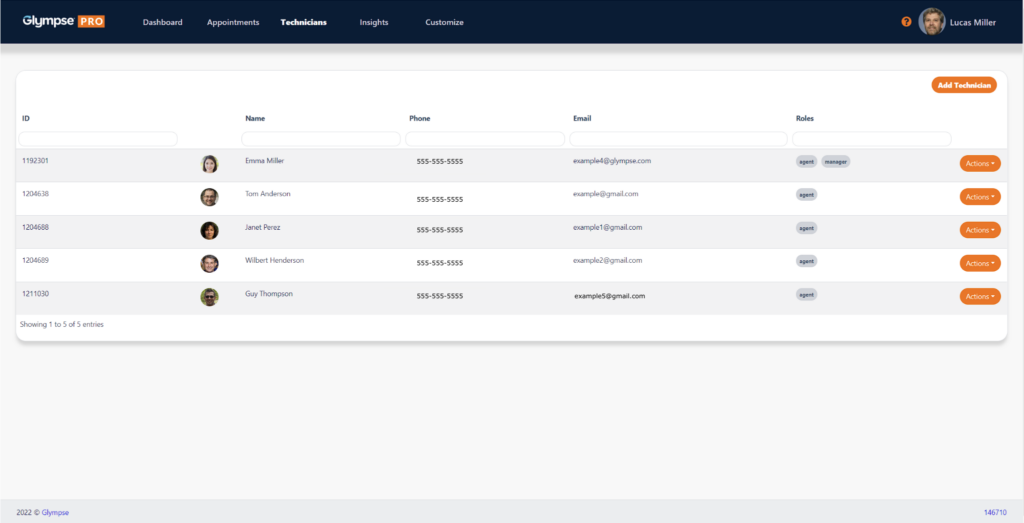
In the “Technicians” tab, you can add your technicians into the system, search current technicians by name, email, or their role in the organization, and more.
Within the “Technicians” tab, you can also edit existing technician information, add photos, and remove them from your Glympse PRO system. Glympse PRO is a perfect system for hiring seasonal technicians who work for only certain parts of the year.
TIPS: Be sure to notify your employees before adding them to Glympse PRO so they do not think that the notification they receive is SPAM. Have employees click on the link they received via text message and have them follow the instructions. It’s important for them to download our Glympse PRO app from either the Apple App Store for iPhones or Google Play Store for Android phones.
- Customize
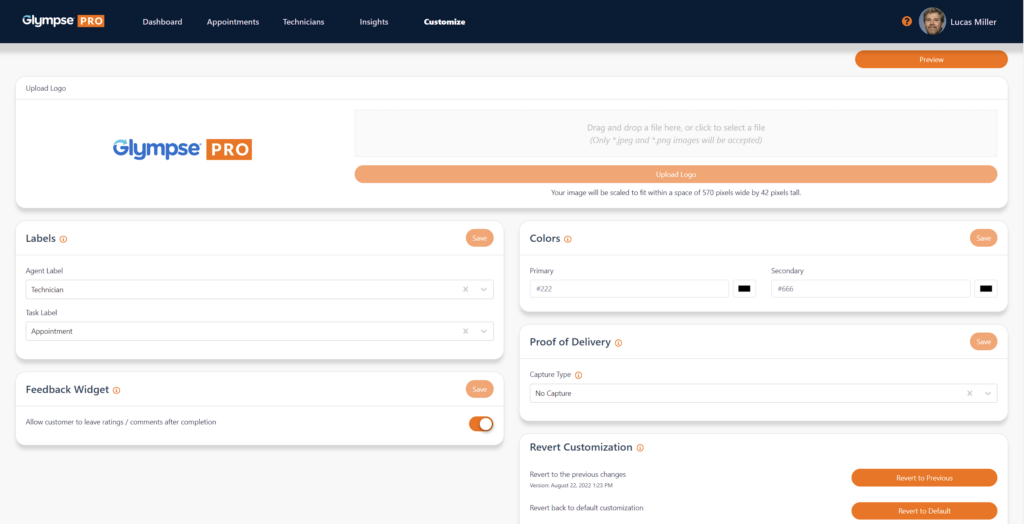
You can customize, brand and personalize the Glympse PRO experience seen by your customers by clicking on the “Customize” tab. You can upload your company’s logo (please upload in .png, .jpg or .svg) so your brand can be displayed when your customers click on their unique URL link received in their text notifications. You can also change the colors that will be displayed to customers in the live ETA phase.
TIP: To preview how your live ETA link will display, click on the “Preview” button. Next, click on the different stages of the Glympse PRO phases to see the different displays.
