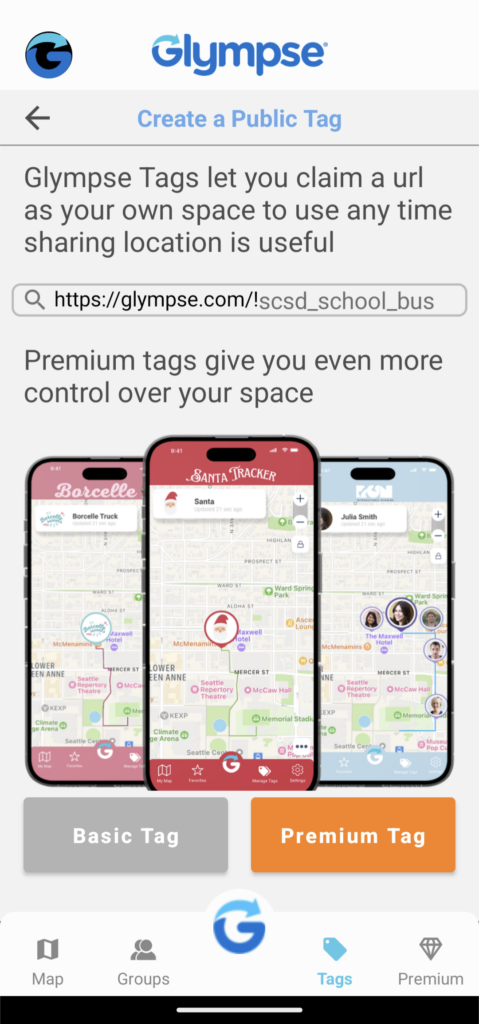Create a password for your Glympse Public Tag to ensure that only those who know the password can share their location on the public map. While a password-protected Glympse Public Tag will still be viewable by anyone with that tag, only those who know the password can share their location on the map. This allows some control of who can/cannot share their location with those with the Glympse Public Tag.
You can assign a password to a tag by adding a password enclosed by curly brackets “{ }” at the end of the tag name. For example, if you want to create the password-protected tag “SmithFamilyRoadTrip” with the password “SEATTLE”, you would enter SmithFamilyRoadTrip{SEATTLE} in the field where you specify the Glympse Public Tag name. Anyone who attempts to join the tag SmithFamilyRoadTrip must include the password in brackets to share their location on the map.
There are a couple of things to know about using this feature:
- When adding the password portion to the tag name, the password is only enabled if you are the first person in the Glympse Public Tag.
- The password cannot be changed once it’s set, so keep track of the password to avoid headaches later.
As a reminder, you can create a Glympse Public Tag with the following steps:
- Open the Glympse app
- Select the “Tags” menu at the bottom of the screen
- Select “Create a Tag”
- Follow the prompts to type in the tag name you want to use and see if it is available.
- If it is available, select “Basic Tag”
Want more control or customization? Select our premium feature, Glympse Premium Tags. Learn more here: “What are Glympse Premium Tags in the Glympse app?”