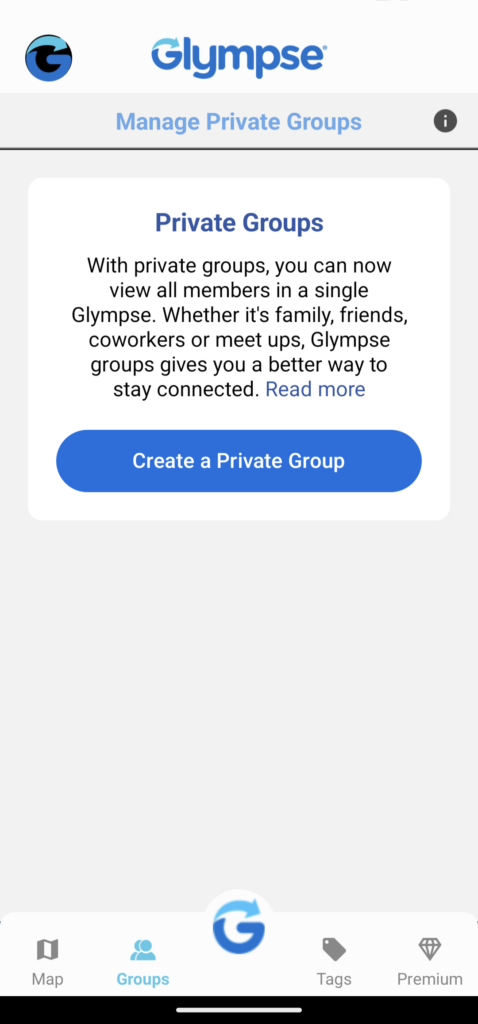To create a new Glympse Private Group, follow these steps:
- Open the Glympse app
- Select the “Groups” menu at the bottom of the Glympse app
- Select “Create a Private Group”
- Start adding in the contacts/names of those you wish to add to your Glympse Private Group
- Choose a name for your Glympse Private Group when prompted
- Select the “Send” icon on the top right corner of your screen
- In the “Name Group” pop-up, name your Glympse Private Group
- Invite those you have chosen to your Glympse Private Group (with or without sharing your location at this time. If you choose to share your location at this time, you will be prompted to set the amount of time you would like to share your location with the group (i.e. 5 minutes to 12 hours).
- Once you select the time you want, push “Send” in the top right corner of your screen
- Glympse will automatically send those in your group a text to join your Glympse Private Group