To share your location with the entire group, you must be a member of a Glympse Private Group. As a reminder, members of Glympse Private Groups must have a Glympse account.
To share your location within the Glympse Private Group, please do the following:
- Select the “Maps” icon at the bottom of the screen
- Select the appropriate private group from the drop-down selection at the top of your screen
- Click the List icon in the white box at the bottom of your screen
- A screen will appear allowing you to request (or share) location with your Glympse Private Group.
- Glympse will configure text messages to those people to share your location
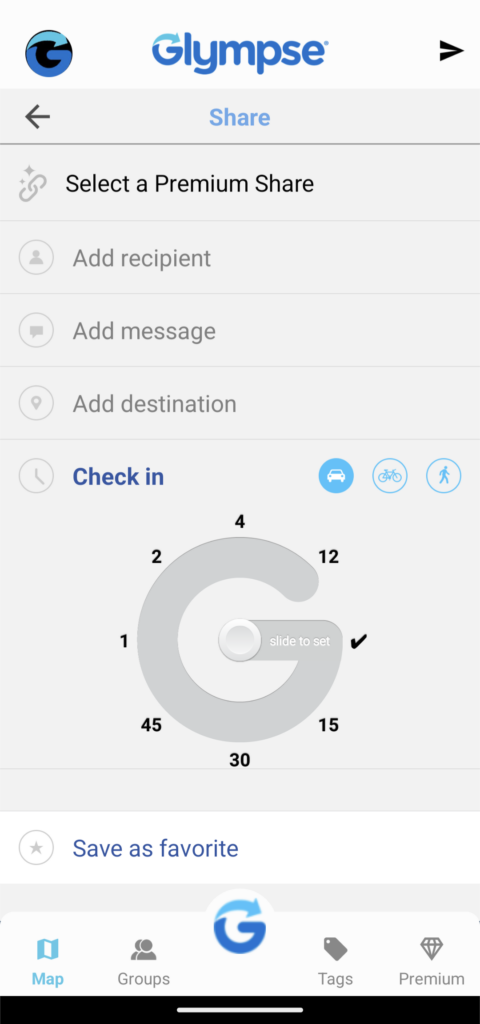
If you would like to add more members to your Glympse Private Group:
- Select the “Groups” icon at the bottom of the screen
- Select the group you wish to share to
- Select the 3 dots at the top of the screen
- Select “Add Members”
Note: As a privacy measure, Glympse Private Groups can only be viewed on mobile devices, not in a web browser.
