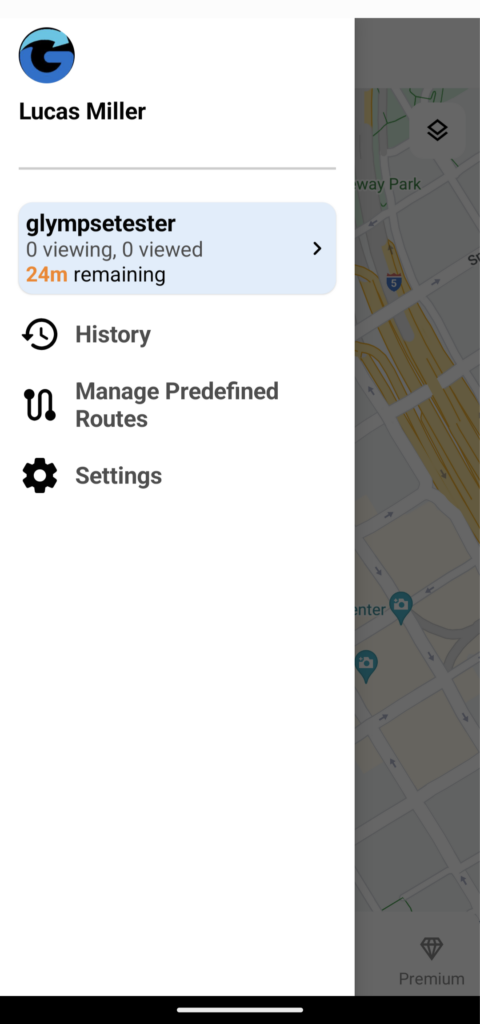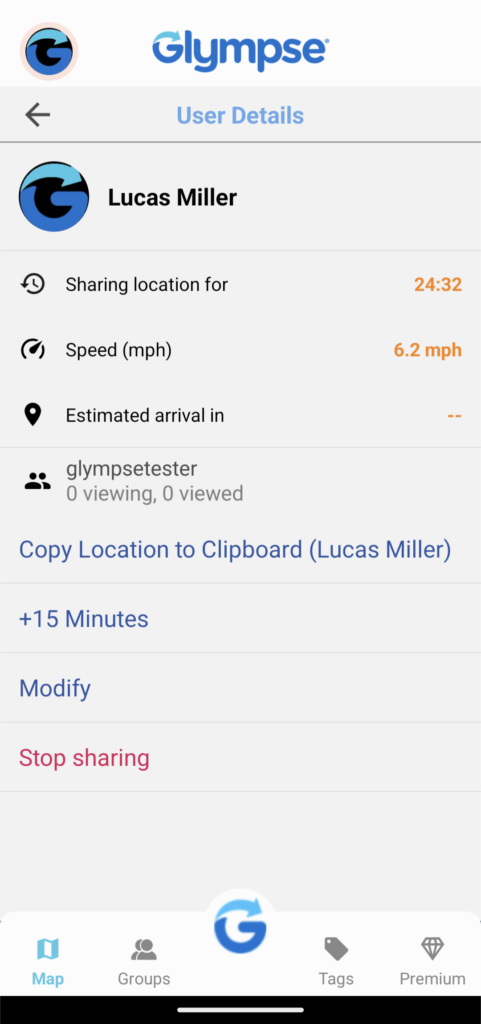You have purchased your Glympse Premium Tag, customized it to your liking, and shared your links with your customers or others. Now, the day has come to share your Glympse Premium Tag location with your audience.
Starting your GPS Premium Tag sharing is simple:
- Press the “Tags” menu icon
- Select the Glympse Premium Tag you want to share
- Set the amount of time you want to share the tag with others
- If you want, you can add a message that your audience will see
- Once you are satisfied, press the “paper plane” icon at the top right corner of the screen
Alternatively (as shown in this instruction video):
- Press the “G” button
- Press “Share Location”
- Press “Add recipient”
- Scroll until you see the “Tags” section
- Select the tag you want to start to share
- Set the amount of time you want to share location with others
- If you want, you can add a message that your audience will see
- Once you are satisfied, press the “paper plane” icon at the top right corner of the screen
You will receive confirmation that the job has been completed and that your sharing has begun. The pulsing animation at the top left corner of the screen indicates if you are sharing your Premium Tags location.
At any time, you can stop sharing your Premium Tags location by:
- Selecting the avatar icon on the top left corner of the screen
- Select the current Glympse Premium Tag being shared in the popout menu
- Select “Stop sharing”