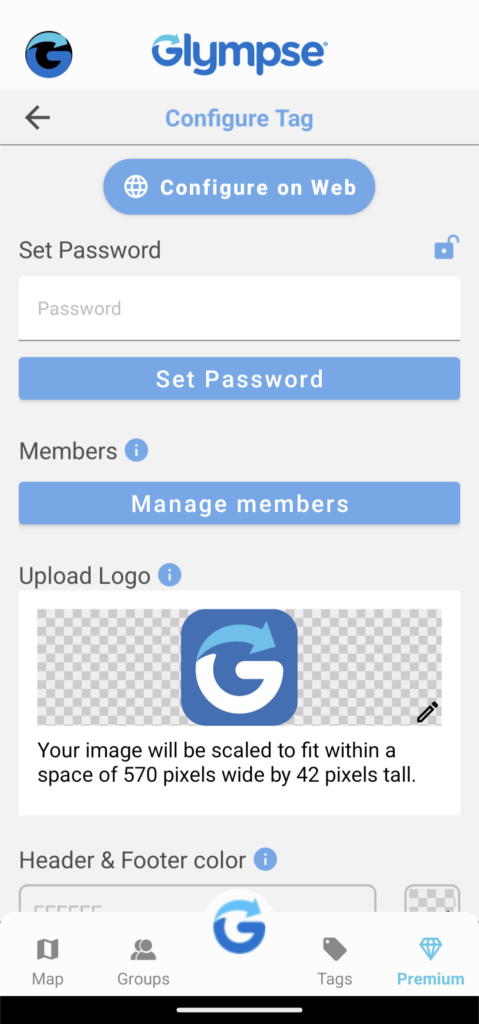You have a range of customization options available to personalize your experience, including:
- Header Logo and Color: You can customize the header logo and color to showcase your brand or add a personal touch to your tag.
- Tag-Specific Avatar: You can upload a tag-specific avatar different from your personal profile avatar. If you set an avatar for the tag, all members who share the tag will display this same tag avatar. If you don’t upload a tag-specific avatar, the profile avatars of the members sharing to the tag will be used instead.
- Tag-Specific Name: You can set a tag-specific name for all the tag members sharing the tag instead of the profile tag. If you don’t set a tag-specific name, the members’ profile names sharing their location will be used instead.
- Custom Colors: Choose three custom colors that will be used throughout your Premium Tags.
- Header Link: Add a link to the header of your Premium Tag. When users click on the header, the link will open in a separate tab, providing additional information or directing them to a specific webpage.
- Pre-defined Routes: Define up to seven specific routes for the Glympse Premium Tag journey and assign a different route daily. This allows you to plan visits and guide people to the designated locations, ensuring they know where to meet the Premium Tag user on different days.
- Custom Ad Banner: You have the option to upload your own ad banner, and it will appear at the bottom of your premium tag’s map. The recommended image size is 468×60 pixels. Additionally, you can specify a link for the ad banner, allowing it to open in a separate browser tab when users tap on it.
- Predefined Route: You have the option to either create your new route or choose from existing ones to be displayed on the map.
- Set Password: You can add a password to protect your tag. The password-protected tag is still viewable by anybody, but only those who know the password can share their location on your map.
Note: Any elements you choose not to customize will default to Glympse resources.