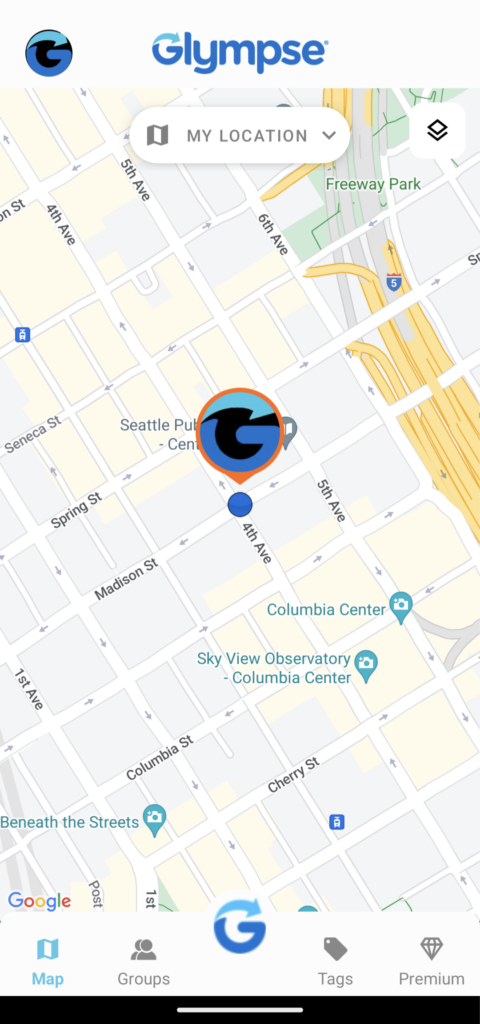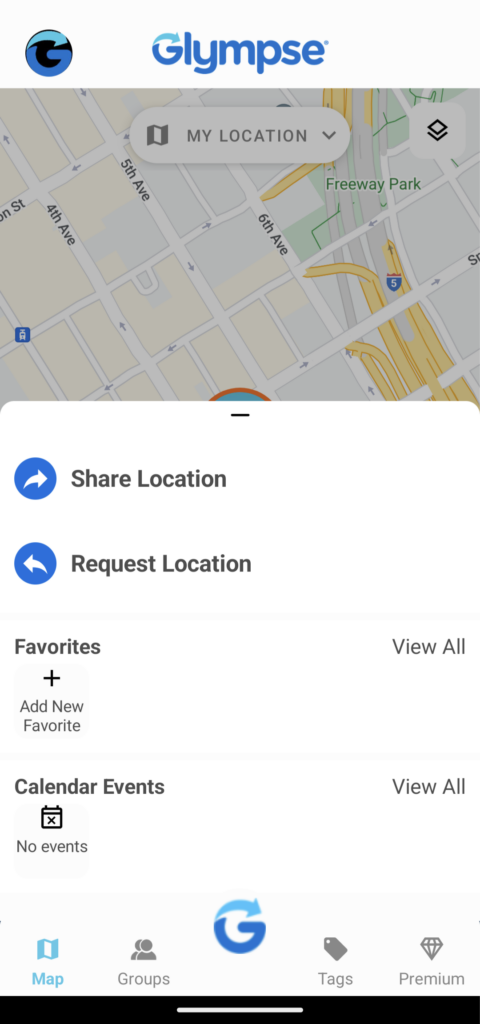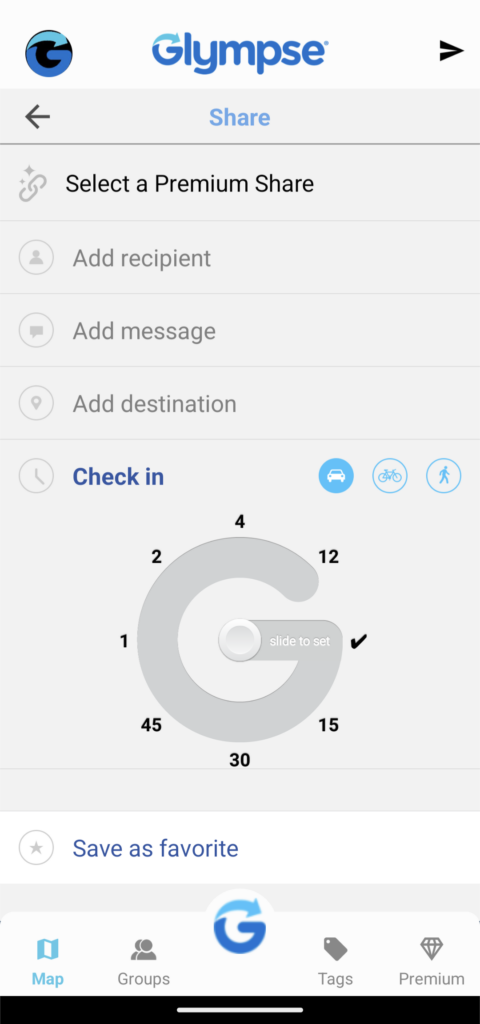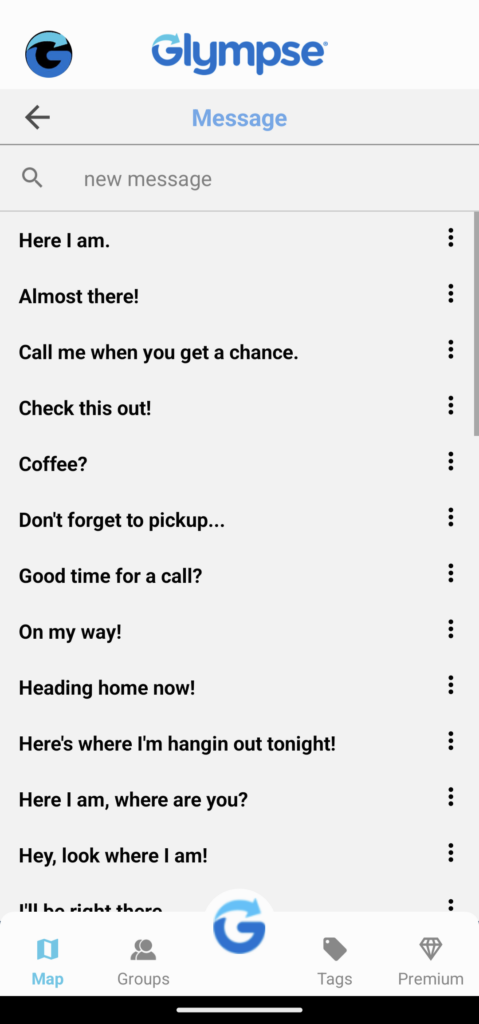Glympse uses your mobile phone’s GPS capability to let you share or request location via a web-based map. Sharing your location with someone is called “Sending a Glympse.” A Glympse is sent as a text message or an email, as well as through social media and Whatsapp. When the person(s) click on the Glympse link they receive after you share your location with them, they can view your location in real-time, and see your real-time ETA on a web-based map for as long as you choose to share your location with them.
If the person you share your location with does not have the Glympse app installed on their phone, they will receive a text message with a link they can click on. Your location will show in that person’s web browser for the allotted time you choose to share with them (i.e. 5 minutes). You are in complete control of who you want to see your location and for how long they see it. Location-sharing automatically expires when its timer runs out, so you don’t have to worry about sharing your location when you do not want to.
Looking to immediately delete your location share with Glympse? You can delete the Glympse on the “History” screen of the app. Once deleted, a Glympse will immediately be non-visible to anyone. Visit our Privacy Policy here.